Favorites: Streamline Your File and Folder Access
Windows offers its users all sorts of little tricks and little known shortcuts to make your computer more convenient and efficient to use; you should take advantage of these shortcuts to make your own computing experience more enjoyable.
When you access an Open File dialog box, you’ll see a history list, a view of all recently accessed files in the Places Bar, also called Recent Places in Windows Vista. This convenient feature also lists recently accessed folders as well as your files. If you’re running Windows XP or 2000, you can opt to alter the file filter settings in the view by tweaking out the “Files of type” drop down list.
Clicking on the “File Name” drop down box will also display a shorter, more terse history file list. Selecting the arrow on the right will pop up the list display. Filtering this list can be accomplished by choosing the type from the “Files of type” list box in XP or 2000, or, if you’re running Vista, by clicking on the menu at the right side of the file name box.
If you want to open a recently opened folder in lieu of a file—in XP or 2000—open the “File name” drop down box to choose a file residing in the folder you want; next, press the right arrow key to deselect the name, and backspace just enough to leave the path to the folder intact; now press Enter. The list that gets displayed should now show the folder in question.
Vista’s Toolbox
If you’re running
But what if you’re still operating under Windows XP or 2000? No problem! You can obtain
Here’s a really simple tip that’ll place all your shortcuts in one, easy-to-access location. Create a folder on your desktop, or any other place that you can get to in a snap, and simply place all the shortcuts to your programs, folders, and files that you want easy access to in it. By placing all your most used shortcuts in one location, you’ll become faster at everyday file launching tasks.
You too can become a more productive and efficient computer user by using the above tips to speed up your file and folder launch times.
Pc Doc Pro is the pc doctor for your home pc which provides you complete solution fo your favorites streamline your files and folder access. Pc Doc Pro always keep your pc clean for fastest speed of your pc.

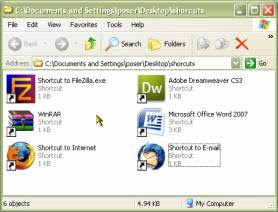



No comments:
Post a Comment